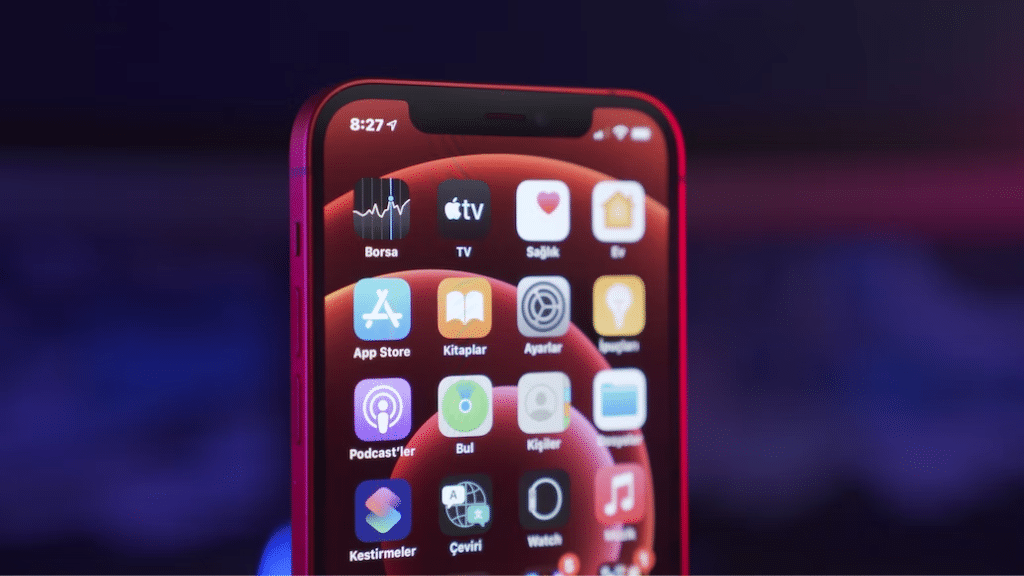
Have you noticed the odd arrow that you may see on your iPhone next to the time? If so, what exactly? And why are the colors that we view it in different? This guide will be helpful if you’ve been thinking about these issues for a while.
Today, we’ll discuss the arrows that appear next to the time on your iPhone and how to get rid of them
What does the arrow on your iPhone mean?
The arrow next to the time in the upper right corner of your iPhone indicates that some application on your device is utilizing location services. While utilizing map-based or location-based programs like find my app, uber, ola, etc., you’ll frequently see it. Since these applications rely on GPS, your smartphone must enable location services in order to allow access to your device’s GPS.
However, by permitting location services on your iPhone, you’re allowing your smartphone to consume more power than usual, and if you have it enabled for a long time, it may start to drain your device. To determine the precise location, your device may in some situations use your mobile networks, Bluetooth, Wi-Fi, GPS, and Bluetooth. Please be aware that there will be a variety of arrow icons visible in various colors, each serving a specific function.
They represent the various ways that your location is being accessed. You can check the settings on your device and choose to hide the arrow icon to learn what these arrows indicate.
iPhone arrow variations: what do they mean
On your iPhone, you will see a variety of arrows next to the time, as was already described. Each of these arrows indicates a different meaning from the others and is indicated by a different color. So if you’re unclear about what this arrow means, the correct explanation is as follows:
A hollow arrow indicates that, depending on the circumstances, an app could be able to access your location.
Purple arrow: This shows that a recent location access from an app.
Grey arrow: Indicates that during the last 24 hours, an app has already accessed your location.
How To Enable Location Services on an iPhone?
Now that you know briefly what this distinct color arrow means, you should be able to turn on location services on your iPhone if necessary.
First, navigate to your device’s settings.
Next, select Privacy from the menu by scrolling down.
the location services page.
To activate location services, swipe the bar that is now adjacent to it.
How can I modify the iPhone’s location settings?
This tutorial will help you in numerous ways if you want to modify the location services on your iPhone. For example, you can disable location services to extend battery life and prevent power drain.
To start, find settings on the home screen.
Select Privacy from the list of available options.
The location services page.
The slide is visible on the location services’ right side. Switch it off.
How can location services be made available for certain apps?
You could want to give one app location access while denying it to another. What can be done in that situation? You may modify the location services settings and tailor them for a few certain apps if you’re using an iOS device. The steps to take are as follows:
Tap the settings app first.
Select the Privacy option right now.
Click to access location services.
The list of applications that have been downloaded to your device is now visible. Select the apps you don’t want to have access to your location by tapping on them.
The various alternatives are visible. Click Never for these apps.
You’ve now successfully turned off location services for those applications.
Note: Even if you’ve set your location services to never for those select apps, you can change that option at any moment.
If certain apps require location services, how can they be enabled?
The procedures to take are as follows if you want to alter the settings from show to hide the location services symbol or vice versa:
Go to Settings first.
Next, select Privacy.
the location services page.
At this point, disable the status bar icon that is present at the bottom of your screen.
The location service icon is now concealed.
Note: If you use these instructions, you can only hide the location services; but, if you do, they may still be turned on.
Other iPhone icons you should be aware of
There are many more signals that you should be aware of, similar to this arrow next to the time. So let us know what each of those means before you start looking for them individually.
The 5G network carrier is obviously available for you if this 5G icon appears on your iPhone screen; as a result, you can connect to it whenever you want and upgrade.
An application on your device is accessing your microphone if you see an orange signal on your status bar.
Green indicator: If there is a tiny green dot in the status bar, the microphone or camera is in use.
Alarm icon: This indicates that your device has an alarm set. You may get rid of it by turning off the alarm.
If you see the headphone icon, your iPhone is either connected to earbuds, AirPods, or headsets.
Navigation: If you notice this blue upside-down arrow, your iPhone is directing a program in a turn-to-turn direction. Usually, it shows up when using a map or taxi service app.
Red circle: If you see a red circle at the top of your screen, your phone is now recording live video from the screen.
It indicates that your voice control is activated. It will have a blue hue.
Only OS calls are possible, which can be made via any other carrier networks, if available, and it means that your cellular provider’s complete range of services is not available. Please be aware that this function is subject to availability and may not be available in your country or region.
Finishing up
This is how you may modify or remove the iPhone’s location services icon. We have provided the information above, whether it be for uninstalling it, turning off the services for a few apps, or understanding the significance of various color arrows. Unless you’re using an app that requires such information, we advise you to leave it off, however you can modify the settings to your liking by utilizing the Please leave a comment below and let us know if you have any questions or concerns about the same.
Is it better to turn location services ON or OFF?
You should activate location services if you are using any applications that require them. It makes no sense to keep location services turned on all the time if you’re not, though.
Will leaving location services ON harm the battery on your iPhone?
Your battery will likely run out sooner than usual if you have activated location services on your iPhone. Therefore, it is advised to not use location services to prevent your battery from running down.
Is it a privacy infringement to keep location services enabled on my iPhone?
Which app is using your location services will determine everything. It is advised to disable GPS services for such apps if they are unsafely tracking your whereabouts by turning on the GPS.
Related Articles:
How to Fix iPhone Alarm Not Going Off: Troubleshooting Tips
