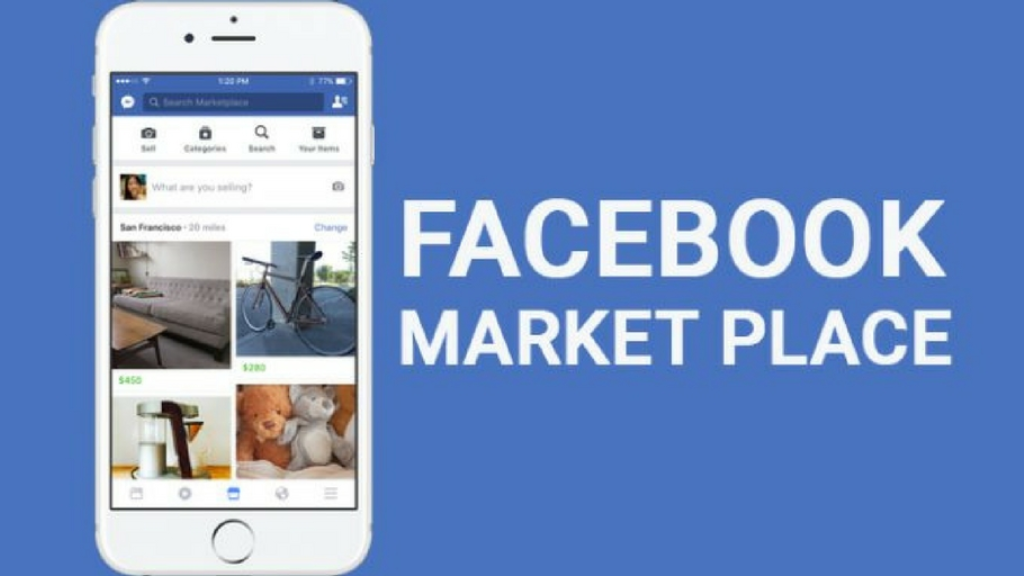
Facebook is one of the most popular social media platforms. It offers its users a wide range of features. Video content, a community, groups, and other things can be found on Facebook.
The Facebook Marketplace is one such function that Facebook offers.
In other words, what is Facebook Marketplace?
You will be able to buy and sell goods using the Marketplace. You will receive a list of different items on the Marketplace that you can purchase, including both new and used goods.
Additionally, you may easily put your goods on Marketplace and sell them there.
You have the option on Facebook to switch to local listings, which will limit the listings you see to those in your area.
The question is, how are you going to do it?
In this article, we’ll discuss change Facebook Marketplace settings to local only.
How To Change Facebook Marketplace Settings To Local Only?
There are several ways to change Facebook Marketplace settings to local only. To do so, follow the instructions below:
#1 By Categories
The steps are detailed below:
On your phone, launch the Facebook app.
In the top right corner, tap the profile symbol.
Select “Marketplace” from the menu here.
Tap on Categories under the Marketplace heading. Then click Local Listings.
Click or tap on this place.
Facebook will now request access to your location; if you agree, it will locate you automatically.
Additionally, you have the option to manually search for and choose the place.
The option to choose the radius will then be presented to you. Suggested Radius or Custom Radius are both options. Suggested Radius will automatically set the radius if you choose it.
You must manually set the radius if you chose Custom Radius. The radius can be changed by dragging the slider to the left to decrease it or to the right to raise it.
When finished, hit Apply, and just the listings from your chosen places will appear.
#2 By Way of Location
You can follow the instructions below if you want local listings to show up on the home screen rather than having to go through the effort of visiting the local listings to see the listings close to you:
Navigate to the Facebook app’s Marketplace. To do this, tap the profile symbol in the top right corner to access the menu, then tap Marketplace.
Here, select Location from the menu.
If Facebook has been refused access to your location, you will now need to manually set the location.
Search for the location you are in by tapping the search box at the top.
Choose either Suggested Radius or Custom Radius next.
Suggested Radius: Select this option if you’d like Facebook to choose the radius for you.
Custom Radius: This option is available if you wish to set the radius on your own. To increase or reduce the radius, you must slide the slider. To raise the radius or to decrease the radius, move the slider to the right or left.
After making your changes, click “Apply.“
#3 By using settings
Through the Marketplace settings, you can also convert Facebook Marketplace listings to local-only listings.
To do this, stick to the instructions below:
First, launch your Facebook app and go to the Facebook Marketplace.
The You and Settings icons are located in the top right corner of this page.
Tap the Manage Location button here.
You will then be prompted to enter the location.
To choose where to display listings, you can search for the area and then move the pointer around.
Suggested Radius or Custom Radius must be chosen. You can choose Suggested Radius, but if you want to change the radius, choose Custom Radius and then drag the slider to the right or left.
When you are through making the changes, press Apply to save them.
Conclusion
You can change the Facebook marketplace settings to local-only by following the instructions we are discussed.
You can manually adjust the location to only display listings from the selected location if you only want local listings to show up in your Facebook Marketplace feed.
If you’re new to Facebook Marketplace and are unsure how to convert Marketplace listings to local listings, you can use the instructions given above.
Is There A Local Marketplace On Facebook?
Yes, local listings are available on Facebook Marketplace.
You may purchase and sell products on the Marketplace as a Facebook user from anywhere, and if you’d like, you can also look through the local listings.
Is it possible to make Facebook Marketplace local-only?
You can set the Facebook Marketplace to only sell locally. In the aforementioned post, the methods to set Facebook Marketplace to local only are covered.
The procedures above can be used to modify the Facebook Marketplace settings to local only.
How do I filter Facebook Marketplace by location?
To filter Facebook Marketplace by location, follow these steps:
Go to Facebook Marketplace.
On the left-hand side, click “Filters.”
Under “Location,” select your preferred location or enter a specific city in the search bar.
This will display listings that match your selected location on Facebook Marketplace.
Can you sell only locally on Facebook Marketplace?
Yes, you can primarily sell items locally on Facebook Marketplace. The platform is designed to facilitate local buying and selling, allowing you to connect with potential buyers in your nearby area. However, Facebook may occasionally show your listings to users outside your local area based on their interests and activity.
