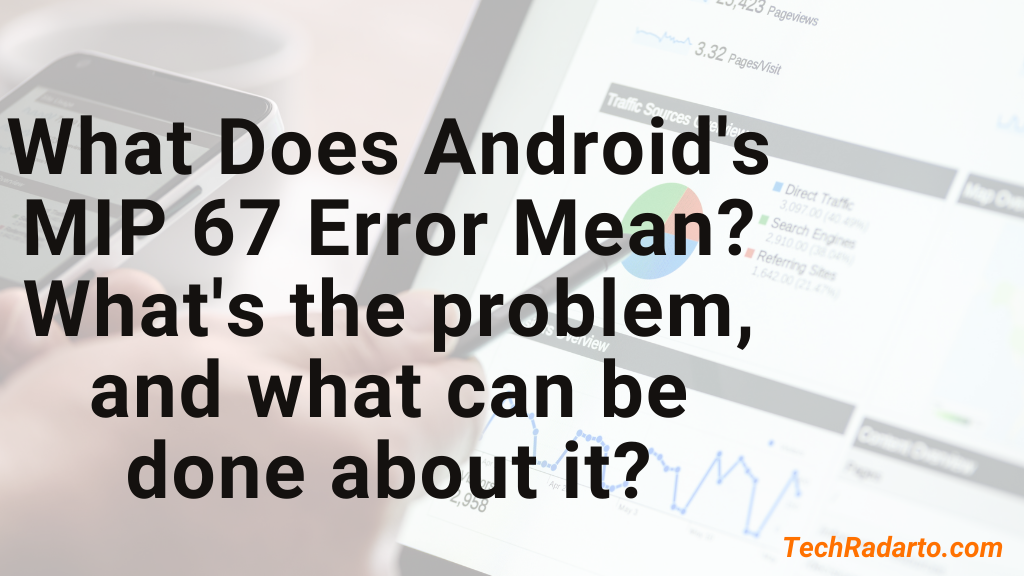
MIP 67 error pop-ups can show on tablets and Android phones from any manufacturer, including LG, Motorola, and others. MIP 67 has been defined in this article, as well as the reasons for its occurrence and how to address it. The instructions for resolving the problem are the same whether you’re using Boost, Sprint, or any other cellular network.
The Meaning and The Causes of MIP 67 Error
When a device fails to register with the (Packet Data Serving Node) PDSN (a component of the carrier’s network), the MIP 67 mobile node authentication failed error might appear. In layman’s terms, the MIP 67 issue happens when your device is unable to access cellular services such as mobile data.
The pop-up might appear for a variety of reasons, including improper provisioning. When you activate a new device with your old sim card and phone number, the MIP 67 error may appear. It may also appear if you have a sim card with no service installed and your mobile data is turned on.
How to Resolve the MIP 67 Error
There are several ways to solve the MIP 67 problem, and we’ve attempted to cover them all. If you’re having this problem on a device that you only wish to use with Wi-Fi, you may disable MIP 67 and use Wi-Fi regularly by putting your device in airplane mode. The techniques are listed below for people who want to remedy the problem:
Method 01
Turn off your mobile data and then turn it back on.
Because the device will not attempt to search for cellular services, turning off mobile data will completely halt the pop-up, but the goal here is to cure the problem, not simply avoid it. After you’ve turned off your mobile data, switch it back on.
Method 02 Restart Your Device
Restarting the device may sometimes resolve difficulties like these, and it only takes a minute to do so, so give it a shot. Most devices may be restarted by pressing and holding the power button for a few seconds before pressing and holding the restart button. Hopefully, after your device is turned on, you will be able to access all of your cellular services and no longer see the pop-up.
Method 03 Changing the Network Mode
Settings> Connection > Mobile networks> Network mode> choose LTE/CDMA from the drop-down menu.
Go to Settings > General > System Updates > Update Profile once you’ve finished.
If the incorrect network mode was the source of the problem, it will not occur again.
Method 4) Update the Preferred Roaming List on the Device (PRL)
According to Wikipedia, the Preferred Roaming List (PRL) is a database maintained on CDMA devices that comprises information utilized throughout the acquisition phase. It is advised to update the PRL regularly to provide optimal service, and if you are experiencing the MIP 67 pop-issue, this procedure may be able to help.
Make sure your device is connected to Wi-Fi before proceeding with the instructions listed below.
1. Go to the Settings menu.
2. Scroll to the bottom of the page and select Software Update.
3. Select Update PRL from the drop-down menu.
4. When it’s finished, hit OK.
or
1. Dial *228.
2. Select 2 to update the PRL on your phone.
A confirmation message should appear after a few moments.
Method 5) Modify the MSID (Mobile Station ID)
If you use the erroneous MSID (Mobile Station ID), also known as MIN (Mobile Identification Number), your device will be unable to use cellular services, resulting in the MIP 67 authentication problem.
Contact your service provider’s customer care department and get your MSID; after you have it, complete the instructions below:
• Tap Edit on the dial app after dialing ##847446#.
• Tap OK after entering the MSID issued by the support staff.
•
After the device reboots, you should no longer see the MIP 67 pop-up.
What Should You Do If Nothing Else Works?
If you attempt all of the approaches and none of them work, you may need to seek professional help. You can try a few more things to see if they work. We’ve included various options below, including factory data resets, double-checking that your service provider has the right ESN number, and more.
1. Use your phone to dial ##72786#, which will reboot your device and, in certain situations, repair the MIP 67 problem.
2. Check with your service provider’s customer service team to see if they have the correct ESN and sim number.
3. As previously said, MIP 67 happens when your device is unable to connect to mobile data; thus, if your phone has a SIM card with no service plan, remove it; also, check for service outages in your location.
4. If nothing else works, try a factory data reset. Factory resetting your phone will erase all of your saved data, restoring it to its previous condition; this is why we recommend backing up your data before resetting your phone.
5. The third option is to connect to Wi-Fi; we appreciate that this is not what most people desire, but if none of the other options are working for you (which is extremely unusual), you may remove your phone’s SIM card and connect it to Wi-Fi.
