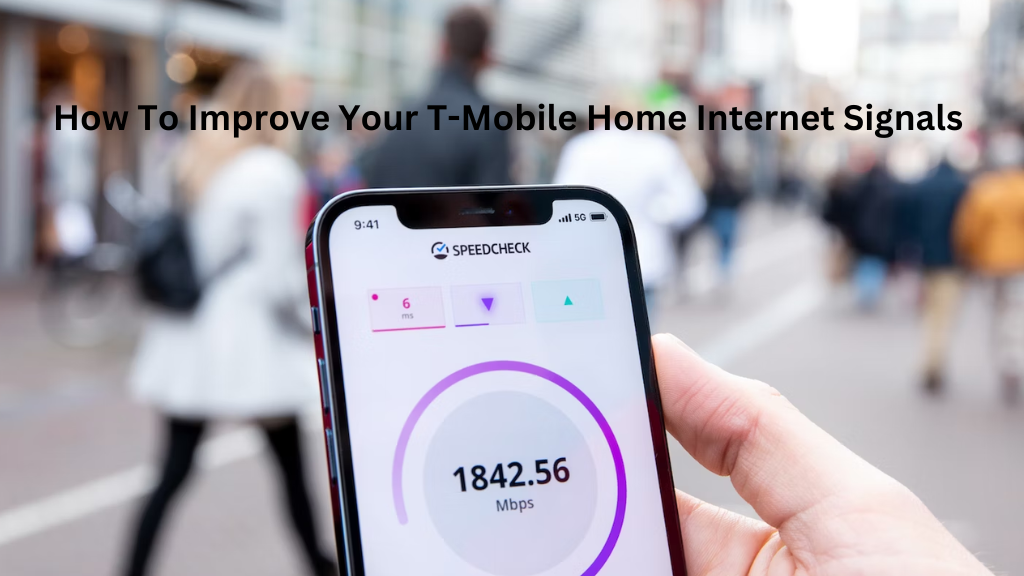
T-Mobile Home Internet can provide fast and affordable internet for your home. However, the signal strength and speed can vary depending on your location and home layout. In this article, we will explore different methods you can use to boost your T-Mobile Home Internet signal and get the best possible connectivity throughout your home.
Signal Booster
One of the most effective ways to strengthen your T-Mobile Home Internet signal is by using a signal booster. A signal booster works by amplifying the existing cellular signal from the nearest tower and rebroadcasting it inside your home at a higher power.
Look for a signal booster specifically designed for the cell bands used by T-Mobile (Band 2, 4, 12, 66, and 71). Place the booster antenna outside, ideally as high as possible and facing the nearest tower for maximum reception. Then place the interior antenna in a central location inside your home.
Professional installation is recommended for best results, but you can also install a signal booster yourself if you follow the instructions carefully. A high-quality booster can substantially boost signal levels and coverage area, helping you get a strong and reliable connection everywhere in your home.
Router Placement
The location where you place your T-Mobile Home Internet router also makes a big difference in reception quality. Avoid placing it in a basement or far corner of your home, as signal strength decreases with distance and obstructions between the router and outside antennas.
For the best location, place the router higher up, near a window facing the tower for line-of-sight. You can also use a signal strength meter app on your phone to test different spots and find where reception is strongest. Mounting the router on a wall or shelf rather than on a table or floor is preferable. Make sure it has clear airflow to prevent overheating as well.
External Antenna
Similar to using a signal booster, connecting an external antenna can boost reception by increasing antenna gain. Some routers have an external antenna port that allows adding higher quality directional antennas.
Look for omni-directional panel antennas designed for the MIMO configuration of your router. Mount them outside as high as possible, ideally on a mast or pole. Waterproof antenna mounts and cables are recommended for durability. Professional installation is best but not always needed depending on your skills.
External antennas can provide up to a 10 dB signal strength increase over standard internal antennas. This results in significantly faster speeds and wider coverage throughout large homes.
Network Optimization
Tweaking some settings on your router can also help maximize the performance of your T-Mobile Home Internet connection. Enable features like band steering to push devices to 5GHz whenever possible for better speeds.
Use the router’s channel selection feature or a wireless analyzer app like inSSIDer to find the clearest non-overlapping channels. Disable 2.4GHz if you don’t need it to reduce interference. Enable Quality of Service controls to prioritize certain devices and applications as needed.
Keep the router and firmware updated regularly. Newer versions include performance and stability improvements. Enable features like wireless beamforming to focus signals towards connected devices more efficiently. Try different encryption standards (WPA2 vs WPA3) as needed.
Ethernet Backhaul
For multi-level homes, you may need to set up a wired backhaul network using powerline or MoCA adapters to distribute the wireless signal effectively across floors.
Using ethernet instead of relying solely on WiFi handoffs prevents signal dropouts and ensures seamless roaming. Place an Access Point on each floor connected to the main router via a wired backhaul. Then let the APs take over the wireless broadcasting duties in their vicinity.
This creates a “Distributed Home Network” with stronger coverage everywhere in the house compared to depending on a single central router alone. It reduces interference and dead zones often caused by walls, floors and long distances.
Firmware Updates
As mentioned, keeping your router and T-Mobile Home Internet gateway firmware updated is important. New versions often come with optimizations, security patches and even additional functionality. Make sure automatic updates are enabled, or manually check for updates periodically in the admin settings.
Keeping everything running the latest officially supported firmware helps utilize the available cellular signal more efficiently for better throughput and stability over time as carriers roll out improvements to their networks as well. Outdated firmware can negatively impact speeds.
Wi-Fi Channel Selection
Interference from neighboring wireless networks is another major culprit that can slow down your connection. Use a wireless scanner app tosurvey nearby channels being used and switch your router and devices to a less crowded channel if possible, ideally one below channel 11 for 2.4GHz networks.
Automatic channel selection is not always optimal, so sometimes manually picking channels with minimum overlapping signals works better. Also disable broadcasting your network name (SSID) publicly if security is not a concern, to minimize nearby devices trying to auto-connect.
Clearing Obstructions
Finally, examine your home surroundings carefully. Remove any obstructions like trees, thick walls or rooms between the router and outside that can significantly attenuate signals. Even small objects like pictures on windows can reduce reception a bit.
A site survey with a professional may also uncover issues like metal siding, wiring mesh or concrete construction negatively impacting signals that an antenna relocation or mini-cellular repeater system could help overcome.
Upgrading Your Internet Plan
If all optimization methods have been tried but speed/coverage is still lacking, contact T-Mobile to discuss upgrading your home internet plan to a faster speed tier if available in your area. A higher throughput plan provides more bandwidth to distribute around your home network after accounting for overhead.
Some areas only offer one plan currently, but asking about future upgrades could uncover an upcoming expansion with better options coming soon as well. Moving to a fiber internet option may also be a better solution if it’s available at your location.
I hope this guide provided you with some effective techniques to boost your T-Mobile Home Internet wireless reception and make the most of your plan indoors. Let me know if you have any other questions!
Signal Booster Troubleshooting
If your signal booster is not working properly or not providing expected boosts in reception, here are some things to check:
- Ensure booster and antenna units are powered on and all cables connected securely
- Check installation locations – antennas may need repositioning for better reception
- Confirm bands and frequencies match your carrier’s network settings
- Update booster firmware if available for optimization improvements
- Replace cables if they appear damaged or corroded over time
- Contact manufacturer support for additional troubleshooting tips
If issues persist, check the troubleshooting guides on the signal booster manufacturer website for additional tips.
I hope this guide provided helpful information. Let me know if you have any other questions!
Related Articles:
