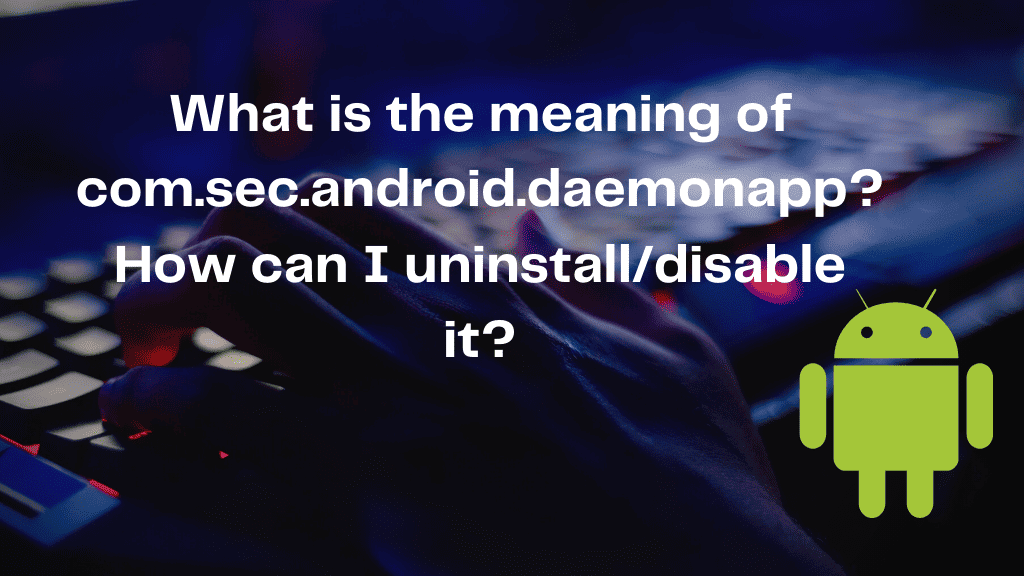
Introduction:
If you’re an Android user, you might have come across the process com.sec.android.daemonapp on your device. This article aims to shed light on what com.sec.android.daemonapp is, its purpose, and provide you with a simple guide to uninstall or disable it if desired. Read on to learn more about this process and take control of your Android device.
Understanding com.sec.android.daemonapp
Com.sec.android.daemonapp is a system process that runs on Samsung devices with the TouchWiz user interface. It is developed by Samsung Electronics and serves various purposes related to system functionality. While the specific functionalities and services associated with this process may vary across different Samsung devices and Android versions, it generally handles tasks such as system monitoring, diagnostics, and other background services.
Uninstalling or Disabling com.sec.android.daemonapp
Before proceeding, it is important to note that com.sec.android.daemonapp is a system process, and modifying or disabling it may affect the functionality of your device. Exercise caution and consider the potential consequences before proceeding.
Method 1: Disabling com.sec.android.daemonapp
- Open the Settings app on your Samsung device.
- Scroll down and select “Apps” or “Applications,” depending on your device model.
- Tap on “Application Manager” or “Manage Apps.”
- Locate and select “com.sec.android.daemonapp” from the list of applications.
- On the app info page, tap on the “Disable” or “Turn off” option.
- Confirm your action when prompted.
Method 2: Uninstalling com.sec.android.daemonapp (Rooted Devices Only)
- Ensure that your Samsung device is rooted. Rooting provides administrative access to the Android system, allowing you to modify system files and uninstall system apps.
- Download and install a root-enabled file explorer app from the Google Play Store, such as “Root Explorer,” “ES File Explorer,” or “Solid Explorer.”
- Open the file explorer app and grant it root access if prompted.
- Navigate to the system app directory. It is usually located at “/system/app” or “/system/priv-app.”
- Locate and long-press on the “com.sec.android.daemonapp” file.
- From the context menu, select “Delete” or “Uninstall.”
- Confirm the uninstallation when prompted.
Conclusion:
Com.sec.android.daemonapp is a system process found on Samsung devices with the TouchWiz user interface. While its precise functionalities may vary, it typically handles various system-related tasks. If you wish to disable or uninstall com.sec.android.daemonapp, exercise caution and consider the potential consequences as it is a system process. Follow the provided methods to disable or uninstall the process on your Samsung device, keeping in mind that the second method is only applicable to rooted devices. Remember to proceed at your own risk and be mindful of the impact on your device’s functionality.
