
What is Notepad For Mac.
Notepad ++ is a free and open-source program that was launched in 2003 by Don Ho. This C++ application’s advanced Scintilla editing component is its core. This free and open-source library has a tonne of features to make editing code easier, such as error flags, line numbering in the margin, and line markers as code breakpoints. For instance, in addition to the more well-known C and C++, it supports a large number of scripting languages, including Python and PHP.
There aren’t many Windows text editors that are as small, quick, and packed with features as Notepad++. Despite the lack of a Mac-specific version, in this piece, we’ll discuss the top Notepad ++ substitutes. Despite the tool’s widespread use, macOS does not support it. For the time being, it’s possible that Apple devices won’t include the paid version of Notepad ++.
More than 34% of the 26,086 respondents to Stack Overflow’s poll claimed to use Notepad ++ daily due to its extensive feature set, 84 languages, and affordable cost. Lifehacker’s “Best Programming Text Editor for Windows 2011 and 2014” awards are even more noteworthy distinctions.
Why Is Notepad++ Not Available for the Mac?
Because Notepad++ is not compatible with Mac, you cannot use it. Because Notepad for Mac is not accessible, Notepad++ for Mac is also not available, however, this is not the major cause of this. Notepad++ significantly depends on the Win32 API, a 32-bit programming interface used by contemporary versions of Windows. The Win32 API is made up of several components, including file systems, devices, processes, threads, and error handling.
This explains why Windows looks and feels so instantly recognizable to many long-time users. Without the Win32 API, Notepad++ does not exist. Until the program is entirely rebuilt, that is.
If the project were a for-profit endeavor, this would be feasible, but because it is a free and open-source endeavor, there is no incentive to do so. Notepad++’s compatibility with most plugins would be severely disrupted if it were ported to another operating system.
The Top 17 Alternatives To Notepad++ For Mac
Due to the limitations of VMware and Wine, which may both be used to run Notepad++ on macOS, thus many users are searching for Notepad++ alternatives for Mac PCs. You may rely on the dependability of the solutions we selected because they are complete Mac programs.
1.TextMate
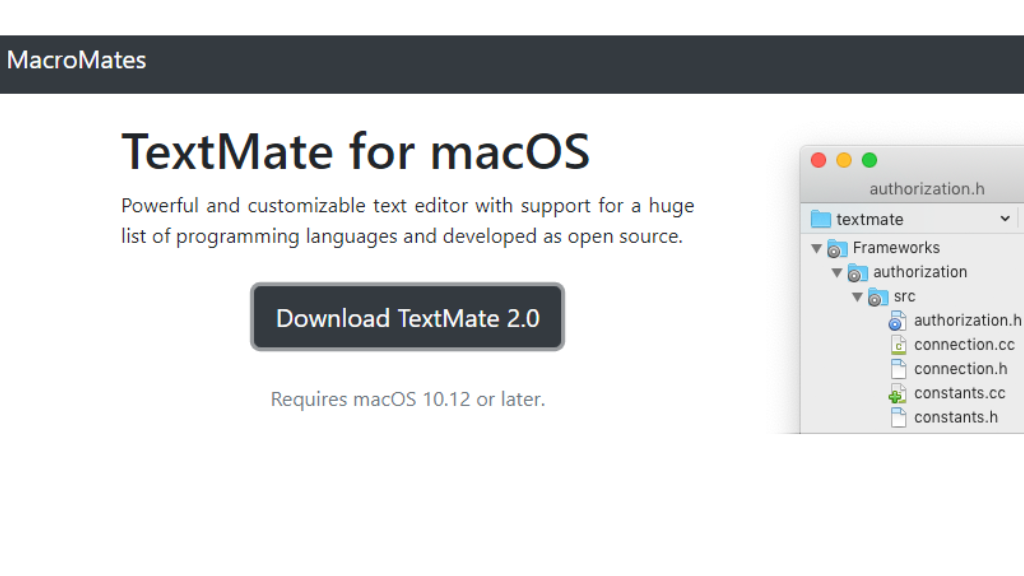
With TextMate, programmers and web designers can’t go wrong. It is a sincere attempt. In addition to the traditional text editor, the open-source general-purpose text editor TextMate supports a wide range of markup languages and processes.
Just a few of its many capabilities include collapsible code blocks, text replacement, automatic indentation, clipboard history, working with several files at once, file tabs while working with projects, and clipboard history. Programming editors are frequently used because of features like regex-based search, collapsible code sections, and clipboard history.
Users can save time by using macro functions and a sizable plugin library in addition to other tools. Even while Textmate contains a tonne of capabilities, it’s still simple to use for people who occasionally only need to edit text. Textmate’s snippets, macros, and distinctive scoping mechanisms are unrivaled when it comes to sophisticated features not even present in a language-specific IDE.
It is easy to find and solve issues since the bottom panel contains the row and column numbers. You can concentrate on developing and testing thanks to its intuitive scoping technique and simple GUI. To find the code and navigate to the right place in a file, utilize visual markers.
2. UltraEdit
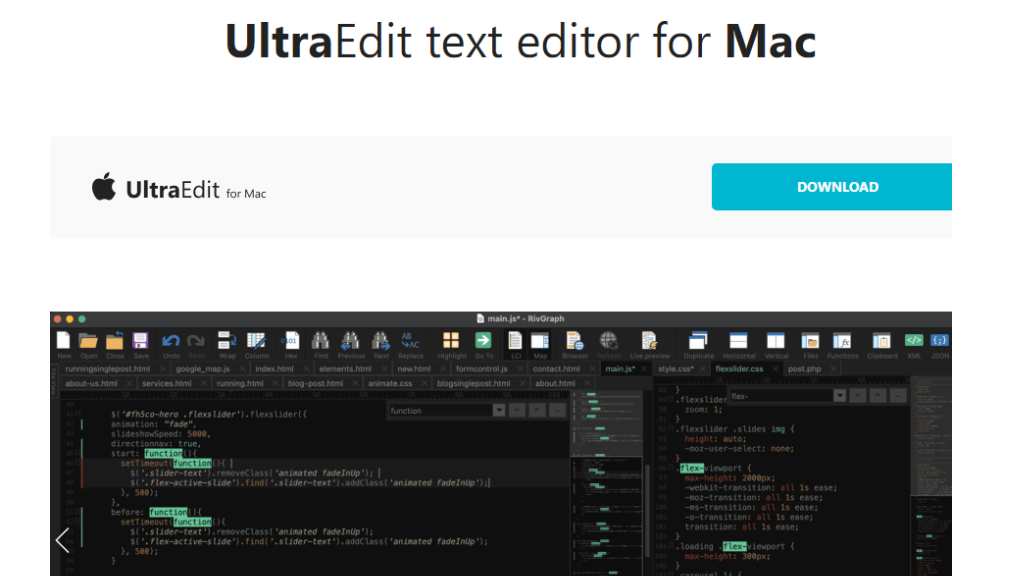
Although we disagree with UltraEdit’s claim to be the finest text editor in the world, it is still one of the top options. A small sample of the various languages that UltraEdit supports includes C, Objective C, Javascript, XML, PHP, Perl, and Python.
Some of the new version’s extra features include code highlighting, folding, disk-based text editing, themes, support for retina displays, spell checking, drag-and-drop editing, and block mode editing.
The UltraEdit Suite consists of IDM All Access, UltraFinder, UltraComparison, and UltraEdit. Bundles provide a range of benefits as a consequence. For instance, UltraCompare enables you to compare your files at any moment and view the history of all your projects and documents.
3.Sublime Text
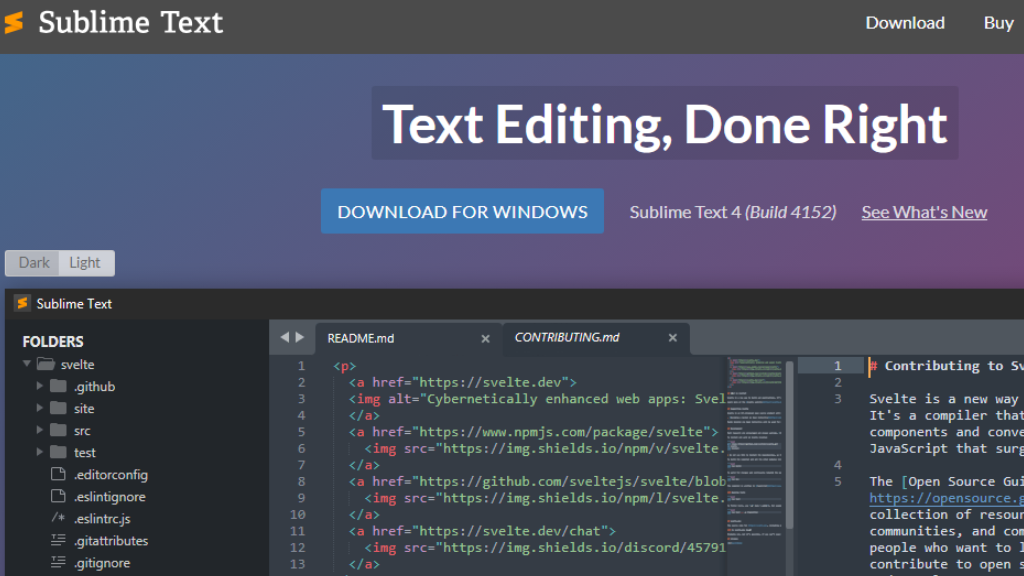
If you’re searching for an all-purpose text editor that can handle everything from coding to web design, you’ll adore Sublime Text like millions of other users. There is now a version for Windows users as well, so Mac users may relax.
There are several considerate elements in this editor that contribute to its flexibility and effectiveness. Using the Goto Anything option, you may open a file by providing a fragment of the file name. It is possible to access symbols, line numbers, and words in a file.
Definitions for classes, methods, and functions are stored in Sublime Text. To find the definition you’re searching for in the dictionary, use the GoTo option. Multiple words can be searched for and replaced with a single query.
Sublime Text offers a built-in Python API that may be used to install add-ons. A helpful feature is the ability to divide a single file into many windows for more effective editing. Additionally, this editor makes the most of the cross-platform UI toolkit.
4.SlickEdit
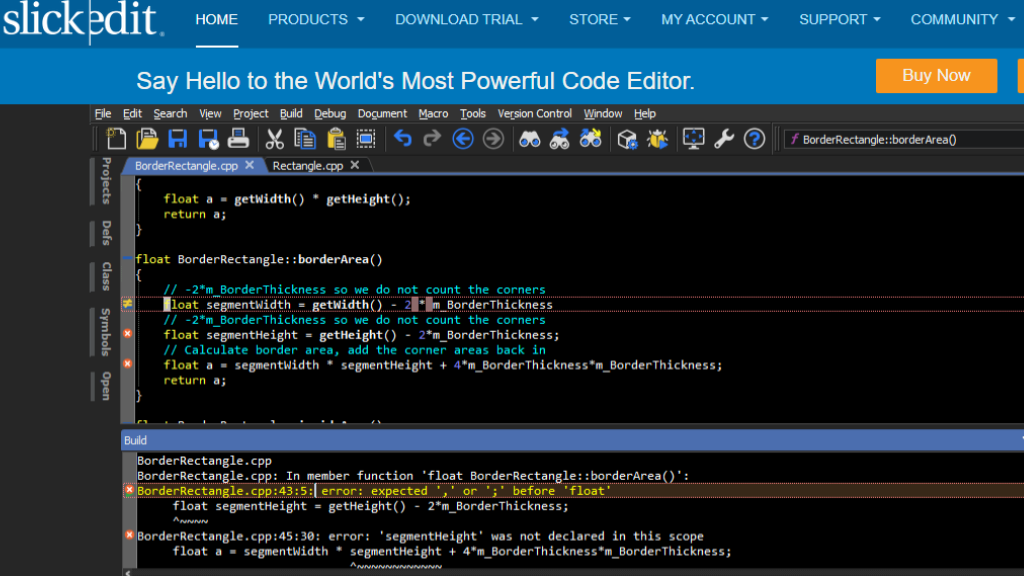
SlickEdit is a powerful editor with colored statements on a dark backdrop and a great replacement for Notepad++. You may manage projects, classes, symbols, and several files using the horizontal and vertical tabbed interface. Most modern programming languages, including XCode, Android JVM/NDK, and others, are supported.
It’s just as easy to compile a file as it is to debug it. Clicking on the mistake will take you to the error’s location. It is straightforward to break into the code and analyze variables and the call stack. Along with working with a variety of operating systems, it also supports over 60 different languages and encodings. However, using this robust and adaptable editor will cost you a one-time price.
Thanks to intuitive automatic indentation and expansion, code blocks and syntax may be extended and indented with ease. This program supports both many cursors and several choices. Emulation of keystrokes is also supported.
5.Textastic
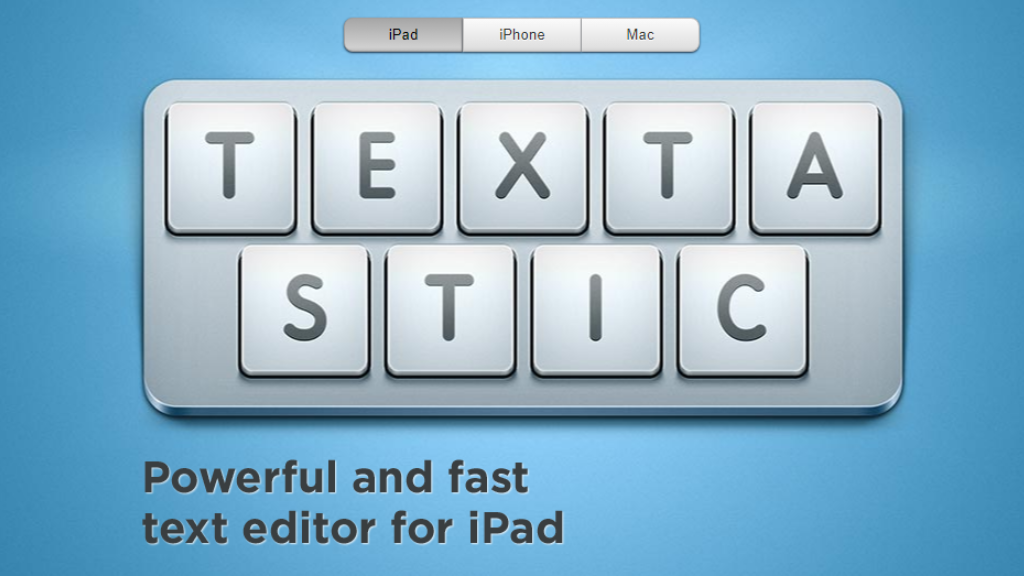
If you’re looking for a Macintosh text editor that is both economical and effective, go no further than Textastic. This is the text editor on this list that receives the lowest pay. This program supports more than 80 source code and markup languages, including HTML, CSS, JavaScript, PHP, C, and Objective-C. It loads really rapidly since it uses native macOS APIs like Core Text.
Your work will be seamlessly synchronized between devices thanks to this app’s support for iCloud sync, which is a major benefit. In addition to its Mac version, Textastic also provides an iOS app that runs on both iPhones and iPads. Contrarily, Textastic costs a fraction of what costlier text editors do while offering many of the same features.
6.Visual Studio Code
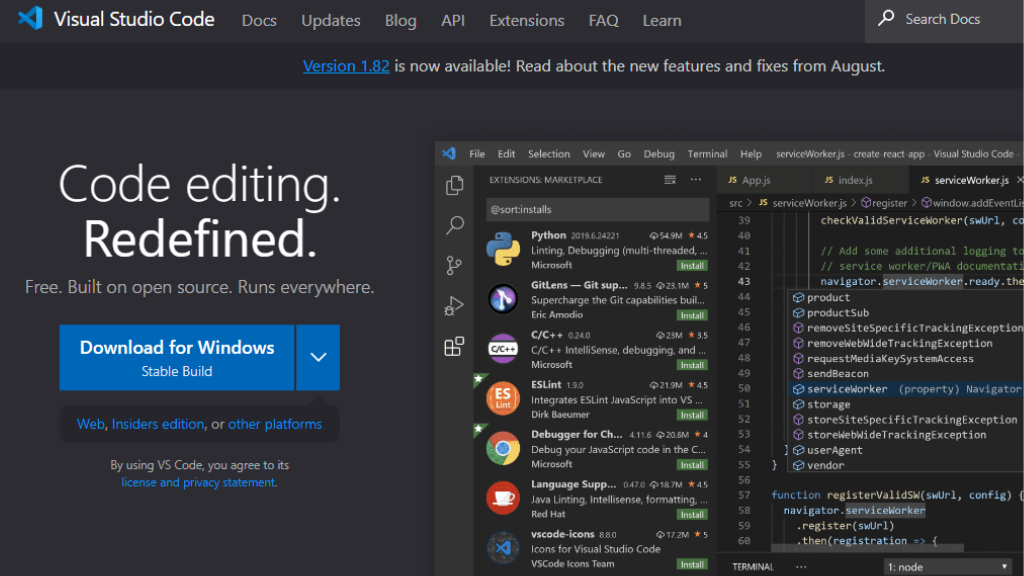
Visual Studio Code is another helpful editor that may be used on any platform. It supports any language and is totally free. It has a compact integrated development environment and is user-friendly.
The Intellisense feature of Visual Studio Code takes it to whole new heights of perfection as an editor. The main features are syntax highlighting and auto-completion utilizing the definitions of declared variables, functions, and imported modules.
The fact that this editor satisfies programmers’ and coders’ needs for debugging is its most helpful feature. This editor’s debugging features include breakpoints, call stacks, an interactive console, and other Microsoft Visual Development Tools.
Project management is made easier by its integration with Git and other SCM suppliers. Working in groups has never been so simple. As an extra advantage, you may adapt it to your own coding needs by customizing and changing it. Download and install plug-ins and extensions for your web browser to use a variety of languages, features, debuggers, and web themes.
7.Komodo Edit
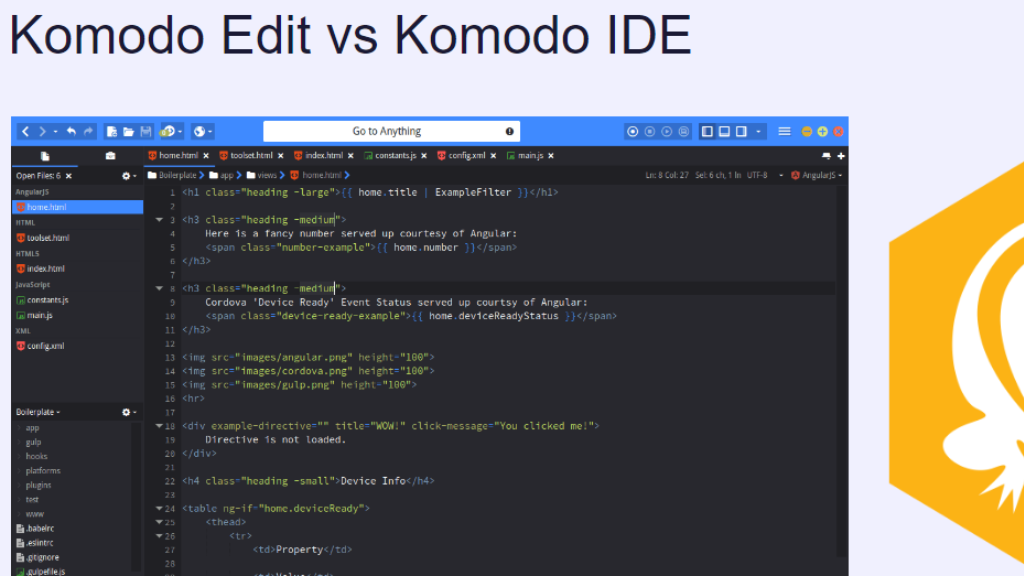
The user-friendly interface of Komodo Edit, which incorporates a left-side project browser, is it is most Not limited to MacOS, Komodo Edit is available for use on any platform at no cost. It supports several languages. In this editor, code may be written, compiled, and executed.
The required plug-ins and extensions may be easily added to create complex functionality. Searching within a code file is as easy as using any other tool, plus it comes with auto-completion of definitions, syntax checking, and coloring.
Komodo Edit may handle a certain amount of extensions at once since too many can clash with one another. But this one is a quick editor that you’ll feel comfortable using straight away.
8.Vim
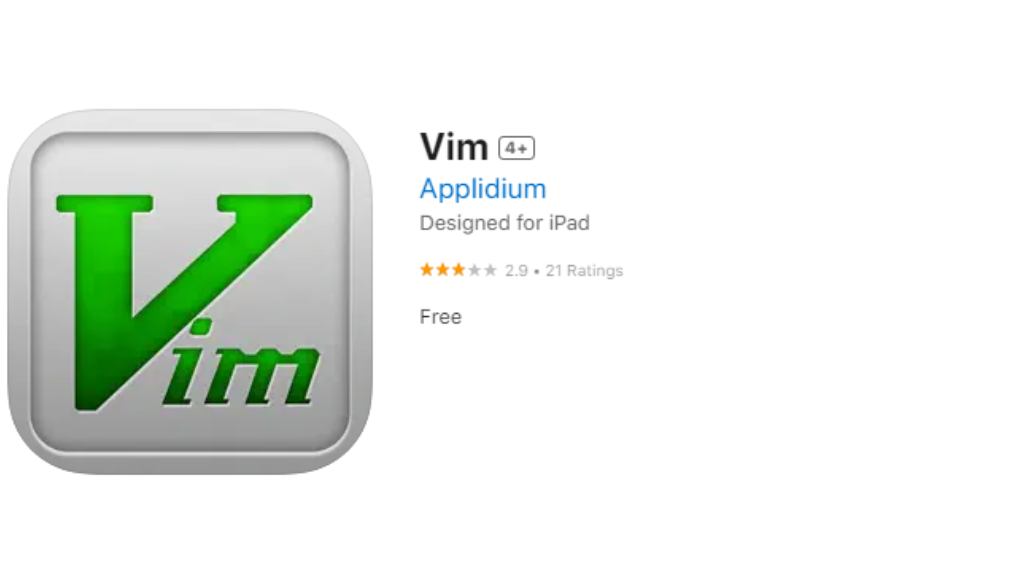
This text editor works with both Macs and Unix systems. It allows for the modification of many different file types, including HTML, CSS, Javascript, and others. Utilizing third-party extensions and plug-ins to expand Vim’s functionality is feasible because of its robust plug-in system.
Vim is really robust. The passionate Vim developers are working hard to provide better versions of Vim. The undo tree has numerous degrees of resilience, which programmers may rely on. With its straightforward settings and instructions, search and replace is an easy method.
This one editor may be used to program in a number of different computer languages. It takes pretty much any kind of file format, from code to web pages.
9.Light Table Code Editor
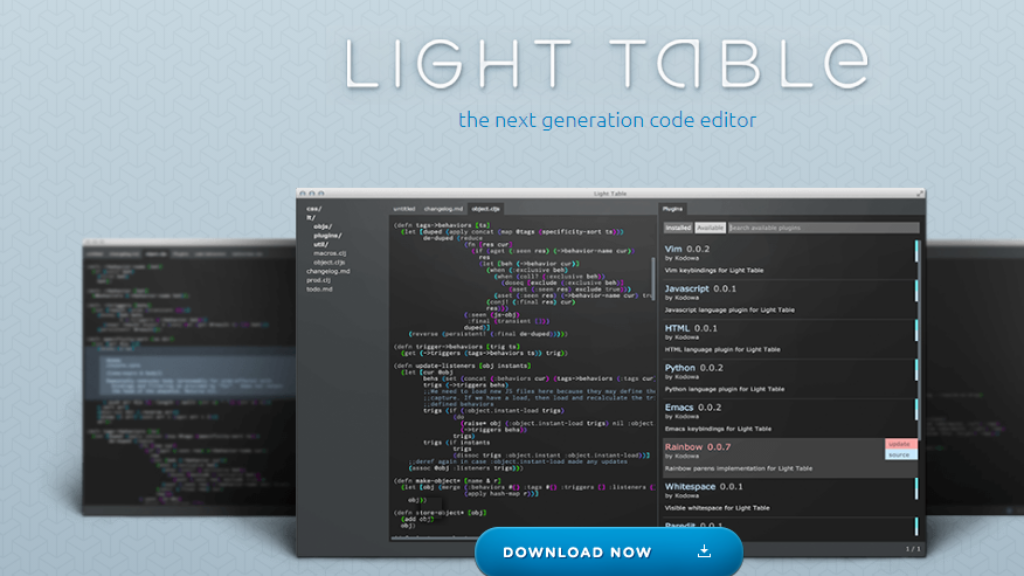
Light Table has been a widely used open-source text editor since 2012. It has considerably developed and improved through time, becoming a straightforward yet effective text and code editor. As a result, it has served as a superb illustration of how a tool backed by the community may be created.
It is absurdly simple to keep track of the value of an expression or variable thanks to its real-time watch feature. The ability to evaluate the code as you write it is another benefit of inline evaluation.
IDE can be modified to meet the demands of the user. You may save time and effort by keeping track of all the plug-ins you’ll need to finish your programming chores with its robust plug-in management.
10. jEdit
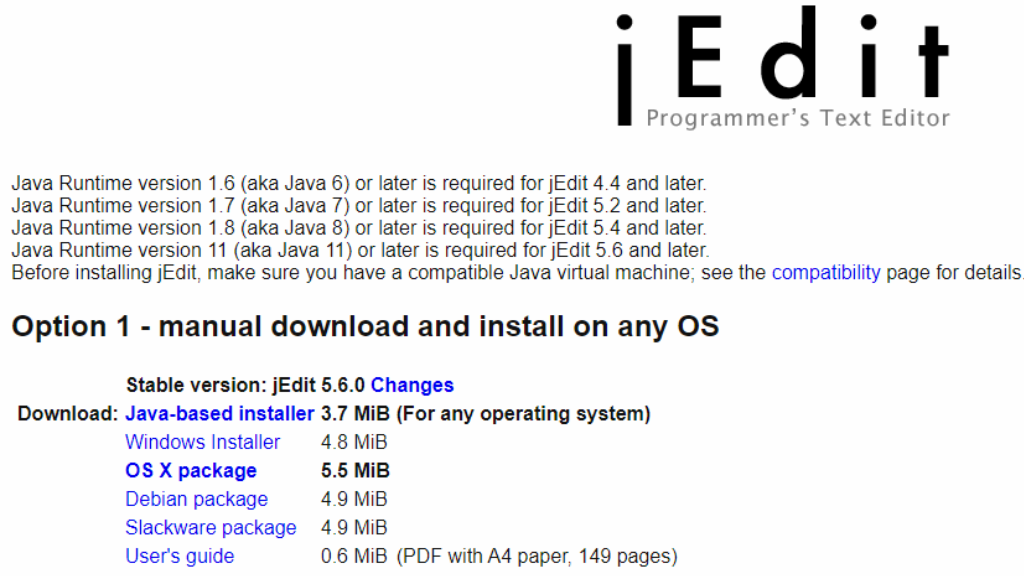
The third open-source editor to enjoy such significant adoption, jEdit has become a go-to for many programmers. It can operate on any operating system, not only Macs, in Java. Since jEdit is created and maintained by programmers all around the world, there are several plug-ins available to make coding simpler than ever.
The built-in macro language makes using plug-ins and macros a snap. To assist you with your coding and design duties, plug-ins are available.
Because it is the only editor that supports more than 200 languages, indentation, and syntax highlighting remove syntactic mistakes and development time.
In addition, the character encoding is available. It is a well-liked editor since it may be modified to satisfy certain coding requirements. One of its most well-liked and practical characteristics is the capacity to enlarge and conceal code blocks.
11.CodeRunner 4
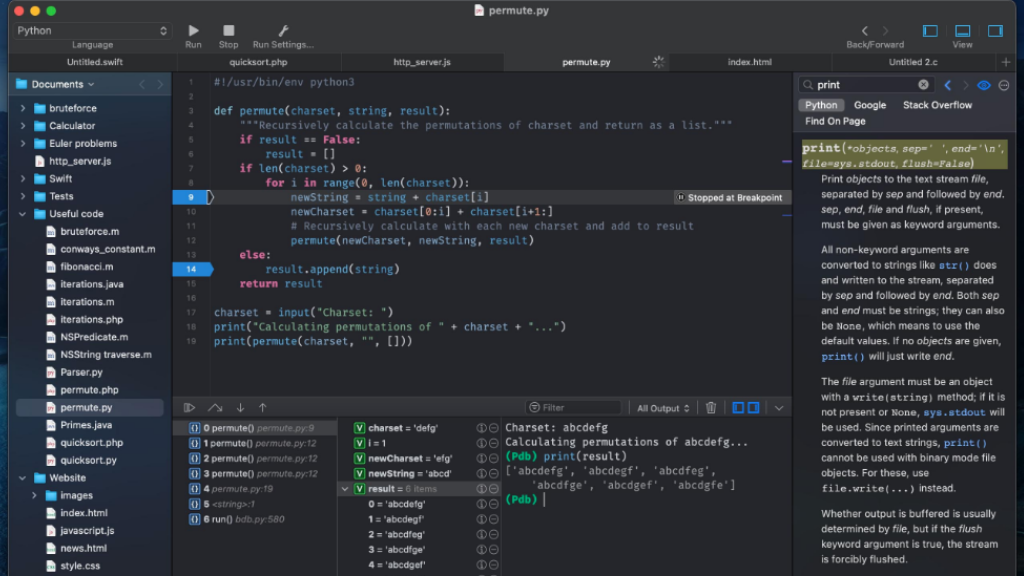
An affordable and simple-to-use text editor for Macs is called CodeRunner 4. It’s a robust, adaptable, and user-friendly Mac text editor. For the majority of the supported programming languages, code completion at the IDE level is included. Additionally, the application is available in twenty-five languages, including several others like AppleScript, C, C++, JavaScript, HTML, and CSS.
Additional features include automated indentation support, intelligent bracket matching, error checking, and linting, configurable key bindings, file navigation, live run statistics, multiple selections, and more. Additionally, you’ll get a documentation sidebar and support for dark mode with this subscription. If you’re looking for a text editor that is both affordable and smart, the CodeRunner 4 Mac text editor is a great option.
12.BBEdit
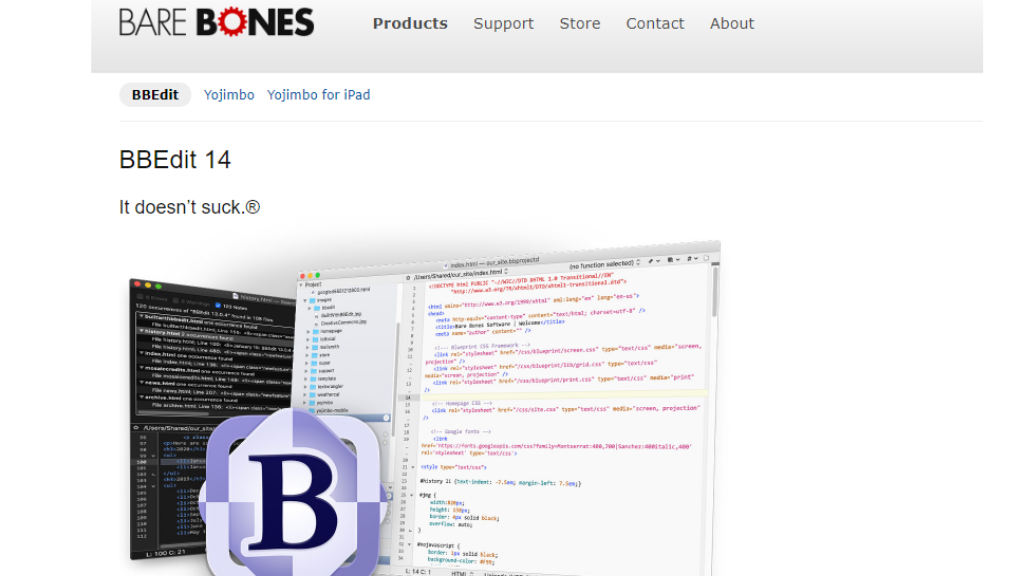
The BBEdit text editor for Mac OS X is an expert text editor with tools for locating, editing and modifying text and source code. It is used by the majority of web and software developers. The software comes with HTML markup tools and is compatible with many other computer languages. Different languages can have their own custom modules made.
The tool’s user-friendly design makes it simpler to get started and enables quicker projects. It was once known as TextWrangler, but it is now a part of BBEdit. Even though TextWrangler is still widely used by developers, Mac Sierra does not support it. On the other side, BBEdit is the editor of choice. Before you need to purchase a license to access all of BBEdit’s capabilities, you have 30 days to try it out for free.
BBEdit is a fantastic text editor for the Mac that allows for text editing, scripting, web creation, and file management. It is typically utilized by web developers and accelerates the writing of code. After a 30-day trial period, users of BBEdit must buy a license.
13.Atom
Atom is the only Notepad replacement in Mac OS X that is actually an improvement. Atom is first and foremost a free and open-source application. Although it is modern and user-friendly, it may still be breached. Given that the GitHub team created Atom, it should come as no surprise that it is a well-developed text editor.
The best aspect about Atom is that it can be customized to your heart’s content. While HTML and JavaScript may be used to introduce significant capabilities that better suit your workflow, CSS/Less can be used to fine-tune the appearance and feel of your UI.
Atom, a program that uses Electron, is built on the integration of HTML, JavaScript, CSS, and Node.js. Installing any of the countless open-source packages is a simple way to give the software new features and capabilities.
Some of these well-known programs may have more sophisticated features like Git conflict management, a customizable clock in the status bar, and more. Finally, because Atom was created by the GitHub team, you can be sure that it will continue to get updates and support for the foreseeable future.
14.Nova 3
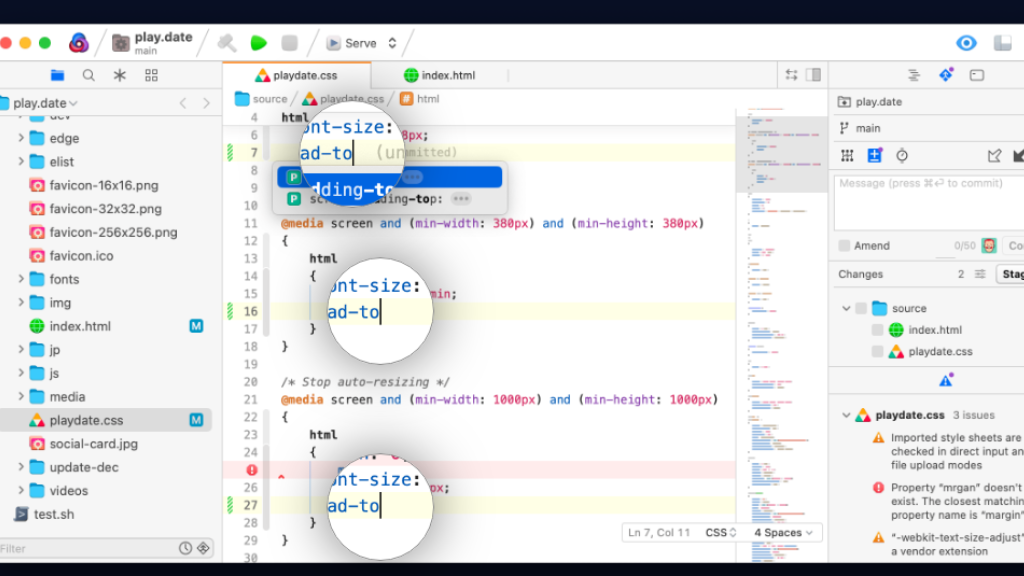
A new native Mac code editor named Nova 3 has been made available by Panic, the firm that created the now-defunct Coda 2. The only cross-platform application on our list that was created with the macOS operating system in mind is Nova 3. The editor in the app has all of the necessary functionality, including smart autocomplete, numerous cursors, and a Minimap. Included are tag pairs, brackets, and an editor over the scroll.
For those who are interested, Nova 3 has native support for a wide range of languages, including JavaScript, JSX, Cascading Style Sheets (CSS), Diff, ERB, Haml, HTML, INI, and CoffeeScript. The functionality can also be improved by using the extension browser.
15.Brackets
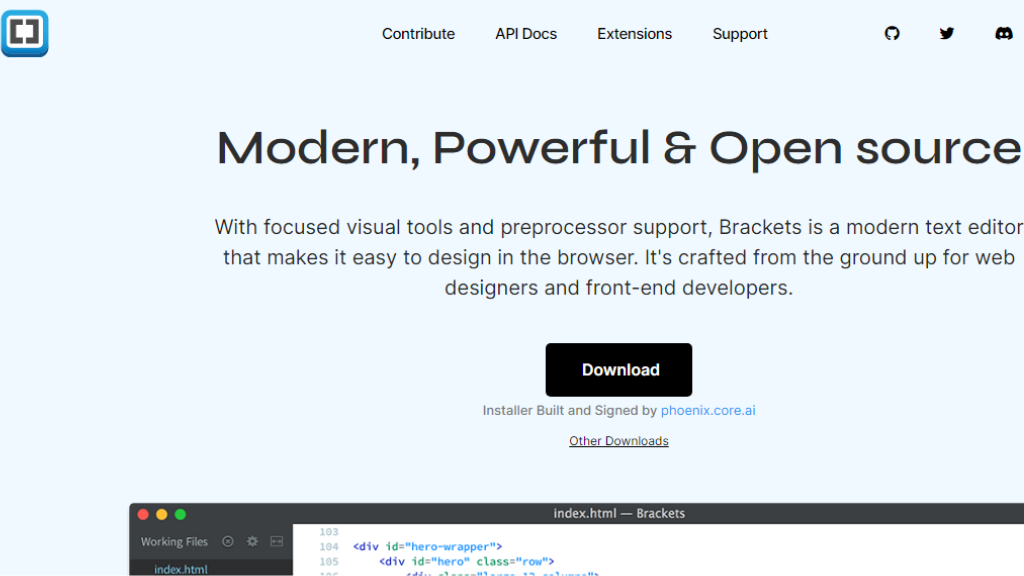
If you’re a serious web designer, Brackets is the open-source text editor you’ve been looking for. It provides the essential visual tools and a preprocessor to speed up the output for front-end developers and HTML writers.
You may open a file by just clicking on its name in the code using the inline editor in Brackets. It’s perfect for reviewing the CSS files and selectors on your website. There is no need to continually move between different project files.
As you work on the files, brackets link to the browser so you can view the changes as they happen in real-time. It is a top-notch code editor for HTML, CSS, and other web-related languages.
16.Coda
Coda is a one-stop shop with all the tools you require to build a website from the ground up. Quick comments, code folding, an indentation guide, and the ability to switch between programming languages using the keyboard are all provided. It works with MacBook Pro versions that include the Touch Bar as well. You may rapidly switch between a preview and a pixel-perfect editor, as well as turn on the web inspector, using the color picker on the bar.
Some of these helpful functions are absent from other text editors. The keyboard shortcut “Coda Pops” may be used to produce colors and gradients fast. A “wildcard” character in Find and Replace makes the regex easier with only one click.
Coda’s most well-liked code folding function welcomes users and allows them to enter code fragments that occupy screen real estate. Custom functions and variable names can also be autocompleted. You must make a one-time payment to activate Coda.
17.Coda 2
The ability to handle local and distant files is Coda 2’s key feature for developers and programmers. It can deliver a top-notch visual representation of your source code in addition to being a quick and efficient text editor. In the lower portion of the editor, you may view a preview of your document.
Projects may be finished rapidly with the aid of syntax coloring, indentation guides, and column guides. The visual tabs make it simpler to navigate coding files.
The names of the functions, methods, and variables are auto-completed, which is convenient. The editor’s usefulness may be significantly increased by the plug-ins and extensions that can be installed. It is straightforward to track modified files and upload them to a live website
How can I run Notepad++ on Mac ?
You need macOS 10.8 or later and Gatekeeper must be configured to NOT block unsigned packages in order to install Wine on macOS. If you satisfy these conditions, continue by following the guidelines below:
Install Wine Stable by downloading it.
To run the installer, double-click it.
To establish a fake C: drive where your Windows applications will be installed, type “winecfg” into the terminal.
The official website allows for the download of Notepad++.
Whatever directory you decide, put it there.
Use Notepad++ to go to the directory after launching the terminal.
To run the Notepad++ installation.exe file, type “wine the-name-of-the-file.exe” into the terminal.
Go to the Notepad++ folder in the virtual Windows directory and open the terminal by typing “wine the-name-of-the-file.exe”
