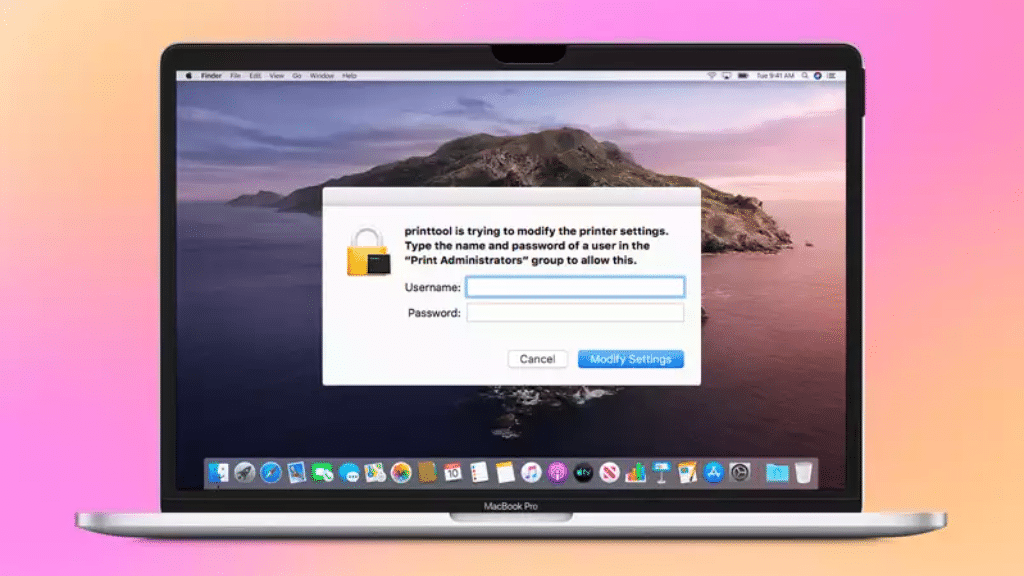
In the digital age, Mac users rely on their devices for various tasks, including printing important documents. However, encountering errors like “Printtool is trying to modify the printer settings” can be frustrating and disruptive to your workflow. In this comprehensive guide, we will walk you through the steps to resolve this issue and ensure smooth printing on your Mac.
Introduction
As a Mac user, you may have encountered the error message, “Printtool is trying to modify the printer settings.” This error can disrupt your printing tasks and leave you wondering how to resolve it. In this article, we will provide you with a step-by-step guide to troubleshoot and fix this error on your Mac.
Understanding the “Printtool is Trying to Modify the Printer Settings” Error
Before diving into solutions, let’s understand what this error means. The “Printtool is trying to modify the printer settings” error typically occurs when your Mac’s operating system detects a change or attempt to modify printer settings without your permission. It’s a security feature designed to protect your device.
Common Causes of the Error
Several factors can trigger this error message, including:
- Outdated Mac OS: Using an outdated version of macOS may lead to compatibility issues with the printtool.
- Printer Driver Problems: Incompatible or outdated printer drivers can result in this error.
- Print Queue Issues: Problems with the print queue or stuck print jobs can trigger the error.
- Permission Settings: Incorrect printer permission settings can lead to this error.
How To Fix Error: Printtool is Trying to Modify the Printer Settings on Mac
Let’s explore the steps to troubleshoot and fix the “Printtool is trying to modify the printer settings” error on your Mac:
Update Your Mac
Ensure your Mac is running the latest version of macOS. Apple frequently releases updates that address compatibility issues and improve system stability.
Check Printer Drivers
Visit the printer manufacturer’s website and download the latest printer drivers compatible with your Mac’s operating system. Installing up-to-date drivers can resolve driver-related issues.
Reset Print System
If the error persists, resetting the print system can help. Go to “System Preferences” > “Printers & Scanners,” right-click on the printer list, and select “Reset printing system.” Re-add your printer afterward.
Adjust Printer Permissions
Verify and adjust printer permissions. Go to “System Preferences” > “Security & Privacy” > “Privacy” tab. Ensure that the printtool and printer software have the necessary permissions.
Ensuring Printer Security
To prevent future occurrences of this error and enhance printer security on your Mac:
- Regularly update your Mac and printer software.
- Set a secure password for your printer, if available.
- Keep your network secure to prevent unauthorized access.
- Perform routine maintenance on your printer to ensure optimal performance.
Conclusion
Encountering the “Printtool is trying to modify the printer settings” error on your Mac can be frustrating, but with the right troubleshooting steps, you can resolve it and enjoy uninterrupted printing. Keep your Mac and printer software up to date, adjust permissions, and ensure printer security to prevent future issues.
Related Articles:
Fixed: No valid configuration is present in the field browser.
